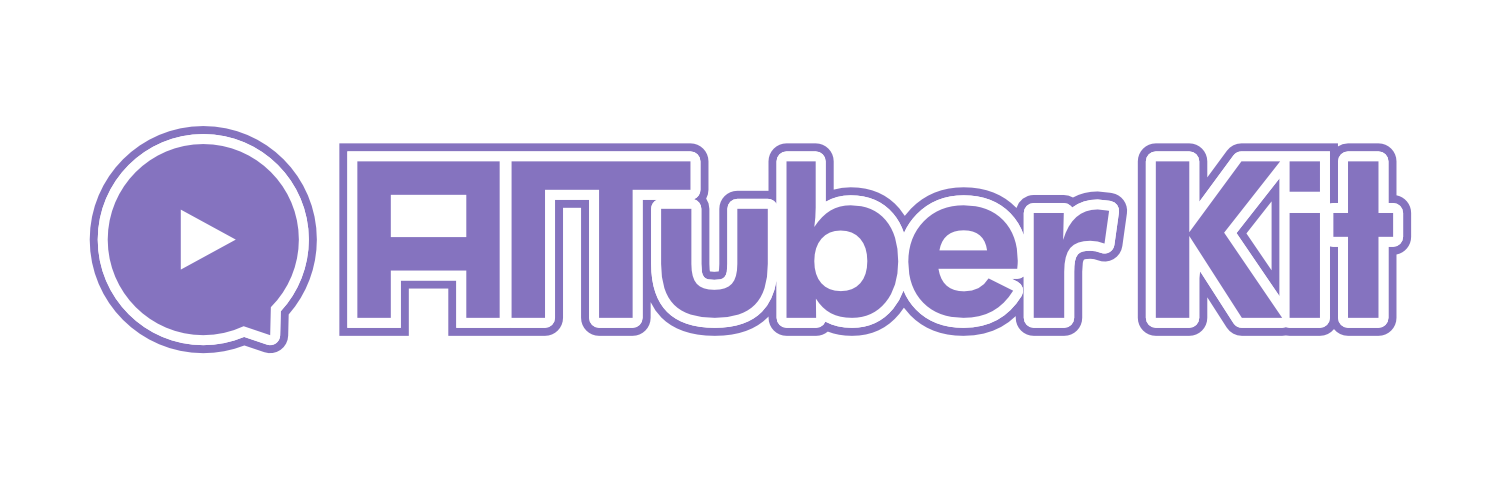Character Common Settings
Overview
In the character settings screen, you can set the AI character's name, the model to use (VRM or Live2D), and the character prompt.
Environment Variables:
# Character name
NEXT_PUBLIC_CHARACTER_NAME=Nike-chan
# Model type to use (vrm or live2d)
NEXT_PUBLIC_MODEL_TYPE=vrm
# Custom preset name
NEXT_PUBLIC_CUSTOM_PRESET_NAME1="Preset 1"
NEXT_PUBLIC_CUSTOM_PRESET_NAME2="Preset 2"
NEXT_PUBLIC_CUSTOM_PRESET_NAME3="Preset 3"
NEXT_PUBLIC_CUSTOM_PRESET_NAME4="Preset 4"
NEXT_PUBLIC_CUSTOM_PRESET_NAME5="Preset 5"
# Character preset
NEXT_PUBLIC_CHARACTER_PRESET1="You are an AI assistant named Nike."
NEXT_PUBLIC_CHARACTER_PRESET2="You are an AI assistant named Nike."
NEXT_PUBLIC_CHARACTER_PRESET3="You are an AI assistant named Nike."
NEXT_PUBLIC_CHARACTER_PRESET4="You are an AI assistant named Nike."
NEXT_PUBLIC_CHARACTER_PRESET5="You are an AI assistant named Nike."Setting the Character Name
Set the name of the character. This name is used as the character name displayed when the AI responds (if the "Show Display Name" setting is on).
However, this name is not used when generating AI responses. It needs to be set separately in the system prompt.
Selecting the Character Model
You can select "VRM" or "Live2D" as the character's model type. The setting items change depending on the model type. For detailed settings of each model type, please see the settings page for each model.
Character Position
You can fix the character's position and orientation. For VRM, the camera position is saved, and for Live2D, the model position is saved.
- Fix Position - Saves the current character's position and orientation
- Release Fix - Releases the saved position settings and allows free movement
- Reset Position - Returns the character's position to its initial state
Character Prompt
Set the system prompt that defines the character's personality and response style. This prompt is used when generating AI responses and is an important element that determines the character's individuality.
Be sure to include the character name here.
Character Preset
You can save up to 5 character prompts. You can also use shortcuts by clicking directly or by pressing Cmd + Shift + 1~5 (Mac) / Ctrl + Shift + 1~5 (Windows).
Using Emotion Tags
In AITuberKit, you can use emotion tags to control the character's expressions and motions. The following emotion tags are supported:
[neutral]- Normal expression[happy]- Happy expression[sad]- Sad expression[angry]- Angry expression[relaxed]- Relaxed expression[surprised]- Surprised expression
Prompt example:
You will behave as a human who is good friends with the user and have a conversation.
There are six types of emotions: "neutral" indicating normal, "happy" indicating joy, "angry" indicating anger, "sad" indicating sadness, "relaxed" indicating ease, and "surprised" indicating surprise.
The format for conversation text is as follows:
[{neutral|happy|angry|sad|relaxed|surprised}]{conversation text}
Examples of your statements are as follows:
[neutral]Hello. [happy]How have you been?
[happy]This outfit is cute, don't you think?
[happy]I've been into this shop's clothes lately!
[sad]I forgot, I'm sorry.
[sad]Has anything interesting happened lately?
[angry]What! [angry]That's mean to keep it a secret!
[neutral]Summer vacation plans, huh. [happy]Maybe I'll go to the beach!
Please respond with only one most appropriate conversation text.
Don't use formal speech or honorifics.
Now let's start the conversation.Resetting the Prompt
You can reset the system prompt to its default value by clicking the "Reset Character Settings" button.
Note
If you are using Dify as your AI service, this system prompt will not be used. Character settings need to be configured within the Dify chatbot settings.