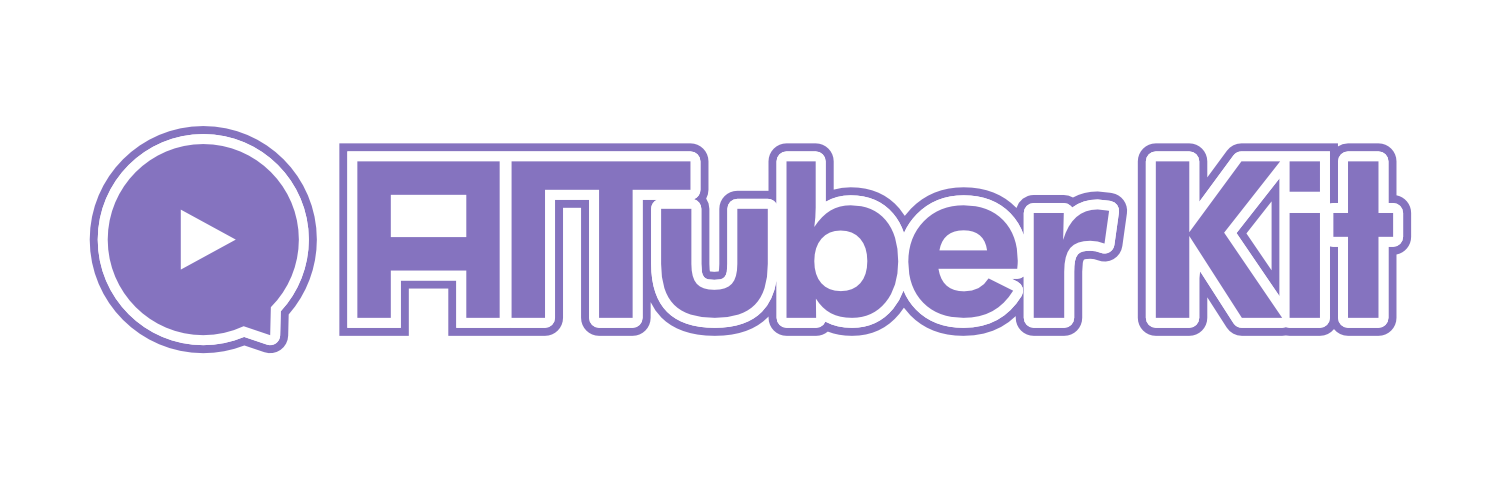API Settings
Overview
Settings for accepting instructions to the AI character from external sources. When this feature is enabled, you can make the AI character speak through a dedicated API.
Environment Variables:
# Enable external instruction acceptance setting (true/false)
NEXT_PUBLIC_MESSAGE_RECEIVER_ENABLED=false
# Client ID
NEXT_PUBLIC_CLIENT_ID=""Enabling the Feature
You can toggle ON/OFF the feature to accept instructions from external sources. When turned ON, a client ID is automatically generated.
You can also edit the client ID to any value you prefer.
Hint
The client ID is required when sending messages from external sources.
Message Sending Page
When enabled, a "Open Message Sending Page" link is displayed. From this page, you can instruct the AI character to speak from external sources.
The message sending page offers three methods to send messages:
1. Make the AI Character Speak Directly (direct_send)
- Makes the AI character speak the input message as is
- If multiple messages are sent, they are processed in order
- The voice model selected in the AITuberKit settings is used
API Request Example:
curl -X POST \
-H "Content-Type: application/json" \
-d '{"messages": ["Hello, the weather is nice today.", "Please tell me your schedule for today."]}' \
'http://localhost:3000/api/messages/?clientId=YOUR_CLIENT_ID&type=direct_send'2. Generate an Answer with AI and Then Speak (ai_generate)
- The AI generates a response from the input message, and the AI character speaks that response
- If multiple messages are sent, they are processed in order
- The AI model and voice model selected in the AITuberKit settings are used
- How to set the system prompt:
- To use the AITuberKit system prompt, set
useCurrentSystemPrompt: true - To use a custom system prompt, specify it in the
systemPromptparameter and setuseCurrentSystemPrompt: false
- To use the AITuberKit system prompt, set
- To load past conversation history, you can include the string
[conversation_history]anywhere in the system prompt or user message
API Request Example:
curl -X POST \
-H "Content-Type: application/json" \
-d '{"systemPrompt": "You are a helpful assistant.", "useCurrentSystemPrompt": false, "messages": ["Please tell me your schedule for today."]}' \
'http://localhost:3000/api/messages/?clientId=YOUR_CLIENT_ID&type=ai_generate'3. Send User Input (user_input)
- The sent message is processed the same as if it were input from the AITuberKit input form
- If multiple messages are sent, they are processed in order
- The AI model and voice model selected in the AITuberKit settings are used
- The system prompt and conversation history from AITuberKit are used
API Request Example:
curl -X POST \
-H "Content-Type: application/json" \
-d '{"messages": ["Hello, the weather is nice today.", "Please tell me your schedule for today."]}' \
'http://localhost:3000/api/messages/?clientId=YOUR_CLIENT_ID&type=user_input'API Response
The response to each API request is returned as a JSON object containing the result of the request processing. The response includes information about the processed messages and processing status.
Hint
On the message sending page, there is a response display area at the bottom of each sending method form where you can check the response from the API.
Notes
- The client ID is used to restrict access from external sources. Be careful not to leak it to third parties.
- Sending a large number of messages in a short time may cause processing delays.
- The feature to accept instructions from external sources involves security risks. Enable it only in trusted environments.